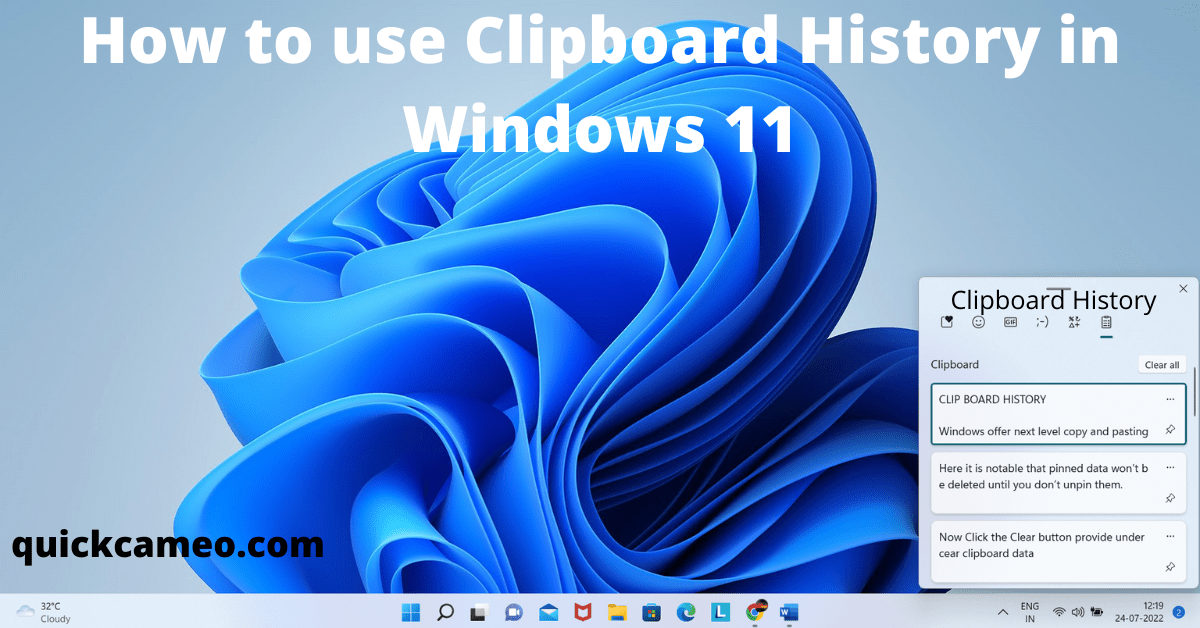CLIP BOARD HISTORY
Windows offer next-level copy and pasting with clipboard history. We all know about copying and pasting using shortcuts i.e. Ctrl +C and Ctrl +V respectively. But in this way you are limited just to pasting the item that you copied last. With clipboard history, you can copy multiple items and use them anytime you want.
- How to use Clipboard History
To use clipboard history, you have to make sure that the clipboard is on. To do that Just Go to Start > Settings > System > Clipboard.
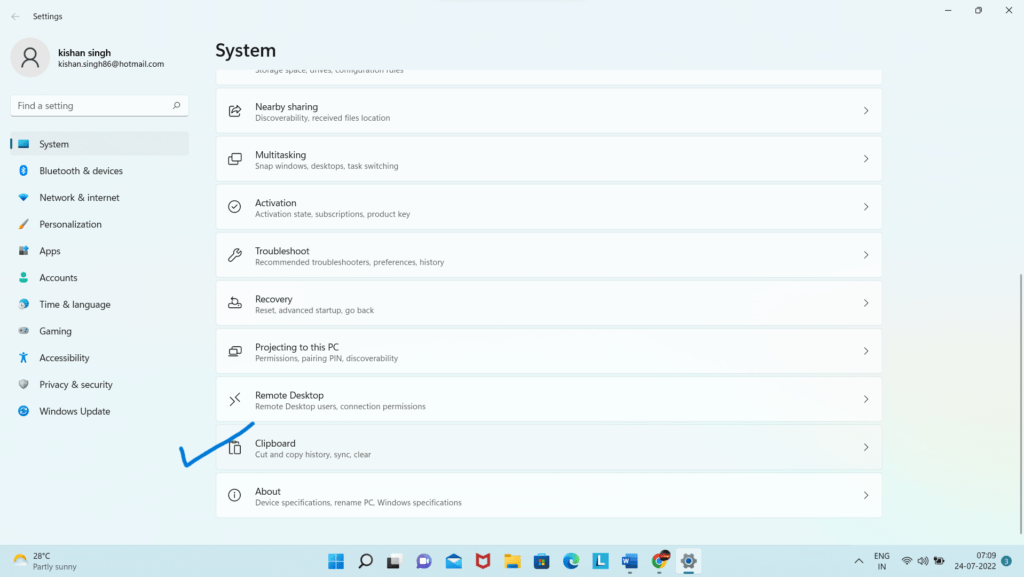
Now click on the button as shown in the image.
and also to disable the clipboard history repeat the procedure and click the same button that will show as Off Button after being enabled
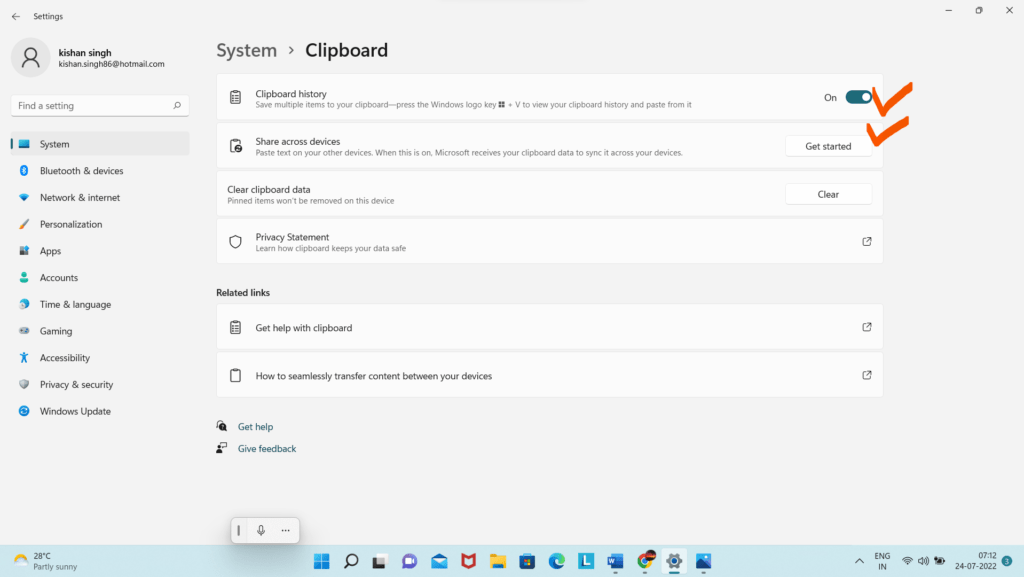
The other setting that I have checked in the above image here, is sync/share across devices which allows you to share copied text on any of your Windows devices as long as you signed in to the same Microsoft Account. So turned that one on if you’re working on several devices.
Now copy different parts of the text using the shortcut Ctrl + C then go to the document where you want to use it, instead of using Ctrl + V that paste only the last copied item, Windows key +V to access clipboard history, here you will find all you copied items, just click on the item which you want to paste.
Another great feature, you have copied such items on your clipboard that you use frequently and you’ll be able to reuse these even after rebooting your computer, if you pinned these items. Just click on ellipsis and select pin. They’ll still be there the next time you log in.
As shown in image:
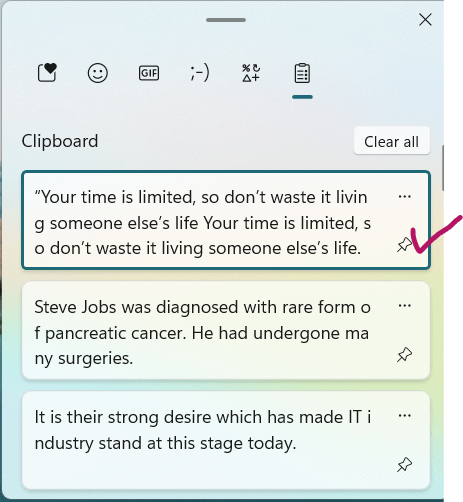
HOW TO CLEAR OR DELETE CLIPBOARD HISTORY:
Here is the method to delete all the previous clipboard history that you don’t want to use further.
To do that just go to the start menu and open the setting and then click the system option.
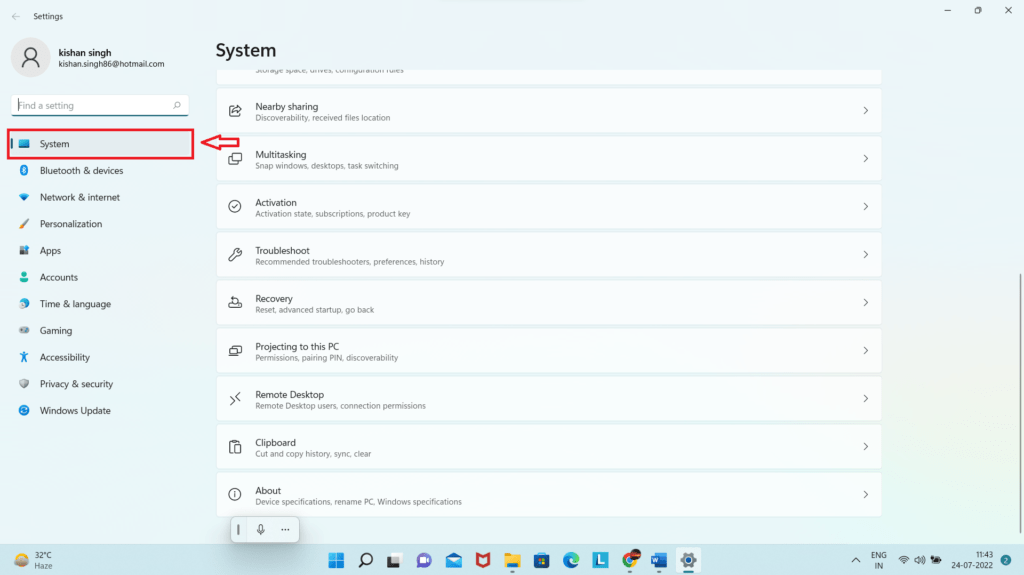
Thereafter scroll down and click on the clipboard option.
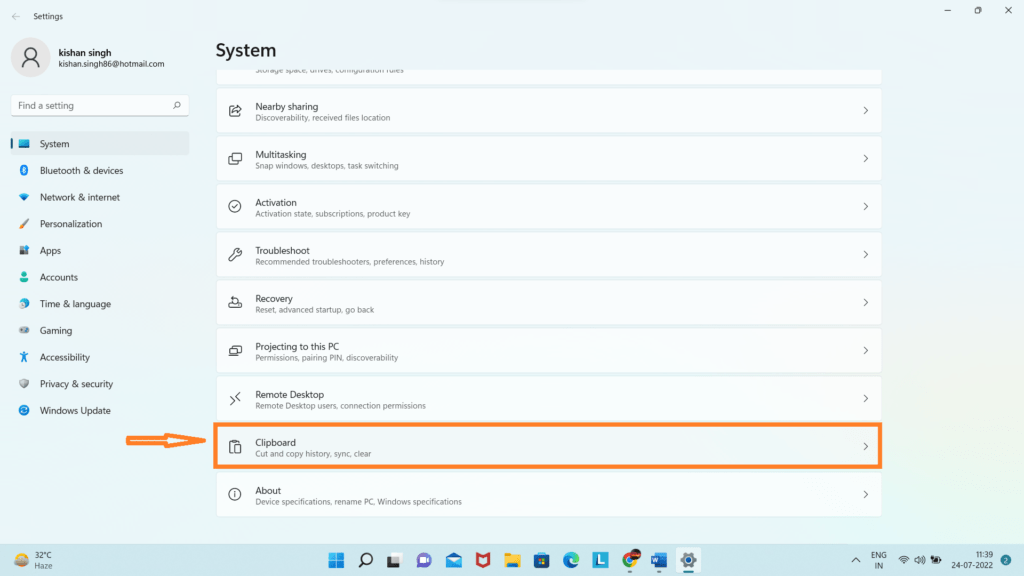
Now Click the Clear button provide under clear clipboard data.
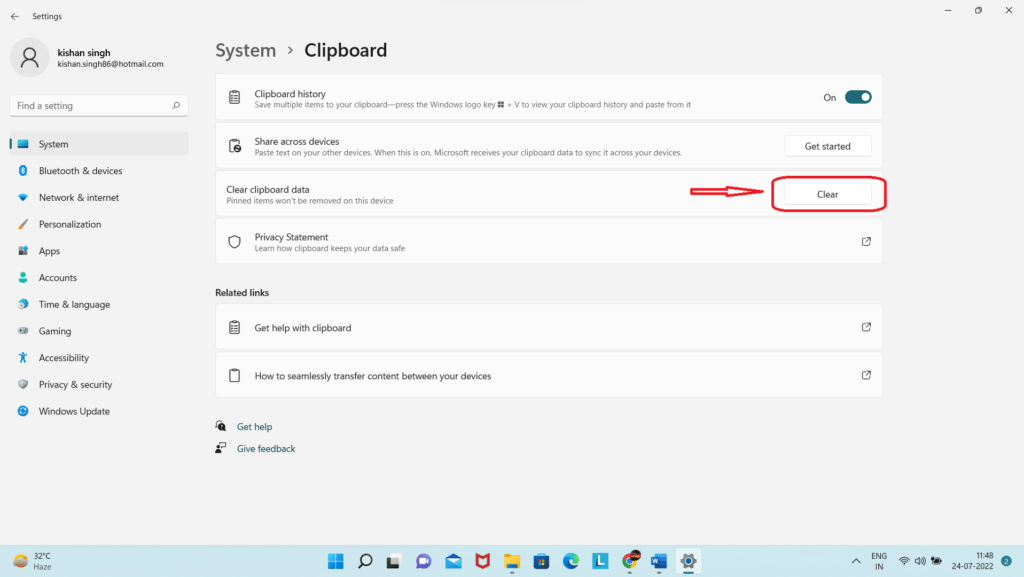
Here it is notable that pinned data won’t be deleted until you don’t unpin them.